Understanding the Windsketch QuickBooks Addon
- Home
- Understanding the Windsketch QuickBooks Addon
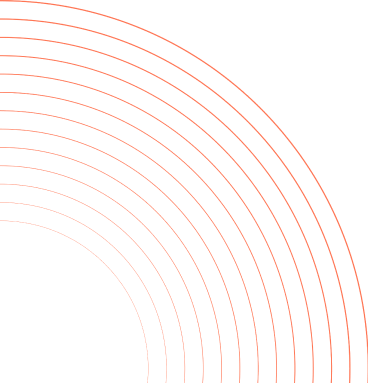
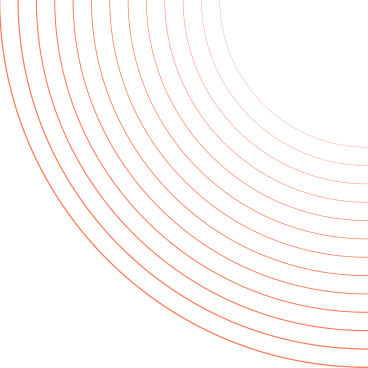

Aiden Cooper
June 2, 2025
The Windsketch QuickBooks Addon is designed to simplify your financial operations by connecting your Windsketch account directly with QuickBooks. This integration ensures seamless synchronization of clients and invoices between both platforms, allowing your business to maintain accurate and up-to-date financial data effortlessly.
Installing the QuickBooks Addon is quick and straightforward. Follow these steps to get started:






Once authorized, your Windsketch and QuickBooks accounts will be linked. From this point on, client and invoice data will automatically synchronize between both systems — ensuring your records stay organized and up to date.
Aiden Cooper is a Product Specialist at Windsketch, where he brings his expertise to continuously enhance customer experiences and optimize product implementation processes. With meticulous attention to detail and a passion for innovation, Aiden collaborates closely with the sales and development teams to ensure our solutions meet and exceed user expectations. His proactive approach and ability to translate complex needs into effective functionalities make him an invaluable asset to the team.